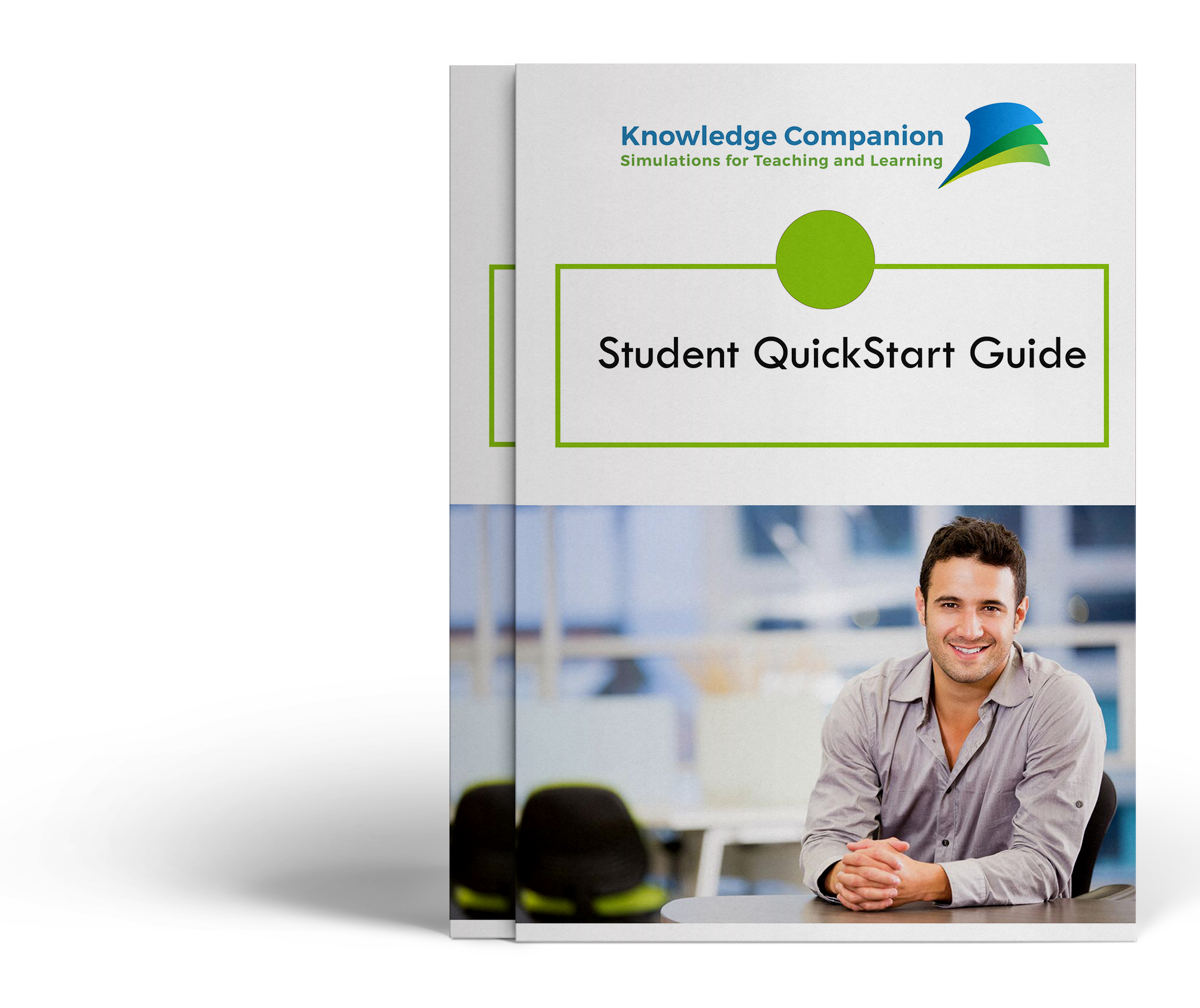Steps to Get Started With Your Simulation
Get A Company Code and (if needed) a Bookstore Voucher
The first step is to get a Company Code from your instructor. Each student is given a code that is unique for a specific company assignment made by your instructor. When you register you will enter this Company Code and the simulation will put you on the right company.
Some instructors request we provide vouchers to the bookstore. Your instructor will tell you if they have done this. If they have then you may purchase the voucher from the bookstore and use the information on that document to go online and register for the simulation. Check with your instructor.
If your instructor hands out Company Codes, then you can use that Company Code to finish registration and purchase the simulation online. Proceed to Step 2 with your Company Code.
If your instructor makes vouchers available from your bookstore, then you can purchase the simulation at your bookstore at which time you will be given a Voucher Number. Then take your Company Code and your Voucher Number and proceed to Step 2 to complete your registration.
Register for the Simulation
At this point, the document Student QuickStart Guide will be helpful. It can be accessed from the Resources box on the left side of this page. The Quick Start Guide provides screen shots which are an overview of how to register plus the basics of running the simulation.
Register and Create a Student Account.
You will be prompted for a user name, password, and Company Code when registering. If your school uses bookstore vouchers you will need the Voucher Code in addition to your Company Code.
Log in and Get Started
Shortly after registration is completed you should have access to the simulations. You should receive a confirmation email from Knowledge Companion that verifies your registration and username/password. But if you do not, check your junk mail folder. Don't worry if you do not get a confirmation email, just go ahead and log in. If you have any issues with logging in send us an email at [email protected].
Forgot User ID or Password
If you forgot your user id or password, you can retrieve it by clicking “Forgot Password” on the login screen at hrsimulations.com. If you are still experiencing a problem email us. We provide 24 hour turnaround on student requests, so please take this into consideration and sign up well in advance of any activity your instructor has assigned.